Google Maps WordPress Plugin
The project consisted on creating a WordPress plugin that allowed a WordPress site editor (a person) to embed a Google Map with multiple markers, using just a shortcode.
WordPress already has a lot of maps plugins that work with Google Maps, Bing Maps, Here WeGo and even the Open Street Map at the same time. Unfortunately, the available solutions did not meet the client requirements or were just to expensive for a multisite installation that goes over 500 sites.
The main reason to require a custom plugin, was that the client needed to create maps and have them linked to a custom database of employees, so you could show a map in a employee profile to specify where she was stationed.
Initial Requirements
The client didn’t provided a requirement list or use cases document. But this are roughly what she wanted after a couple of meetings:
- It should be a custom WordPress plugin and not an external piece of software
- The plugin should be self contained. Meaning that no other services or libraries should be required outside the Google Maps API
- The installation should be a standard WordPress installation without the need of changing variables in files like
wp-config.php - An site editor should be able to place a map on any page or blog post using a shortcode
- A map should be able to contain multiple markers
- For each marker, the plugin should create automatically an additional map with that only marker
- The plugin should connect with the Provider Directory plugin (a custom plugin the client already has) so you could link a provider to a place or marker
- In the Provider Directory plugin, a field to select a marker should be placed
- For each map, there should be a search form that allows you to filter out markers by name or distance
- When entering a page with a map, the nearest marker to the users browser, should be animated
The Solution
The solution was a Locations plugin with the following components:
- A settings page for api configuration and template creation
- A custom post type for marker information
- A custom post type for map creation
- 4 shortcodes:
- One for marker display
- One for map display
- One for showing the markers of a map in an unordered list (
<ul>) - One for adding a form next to a map so you could search for the nearest maker
Screenshots
Plugin activation and notifications
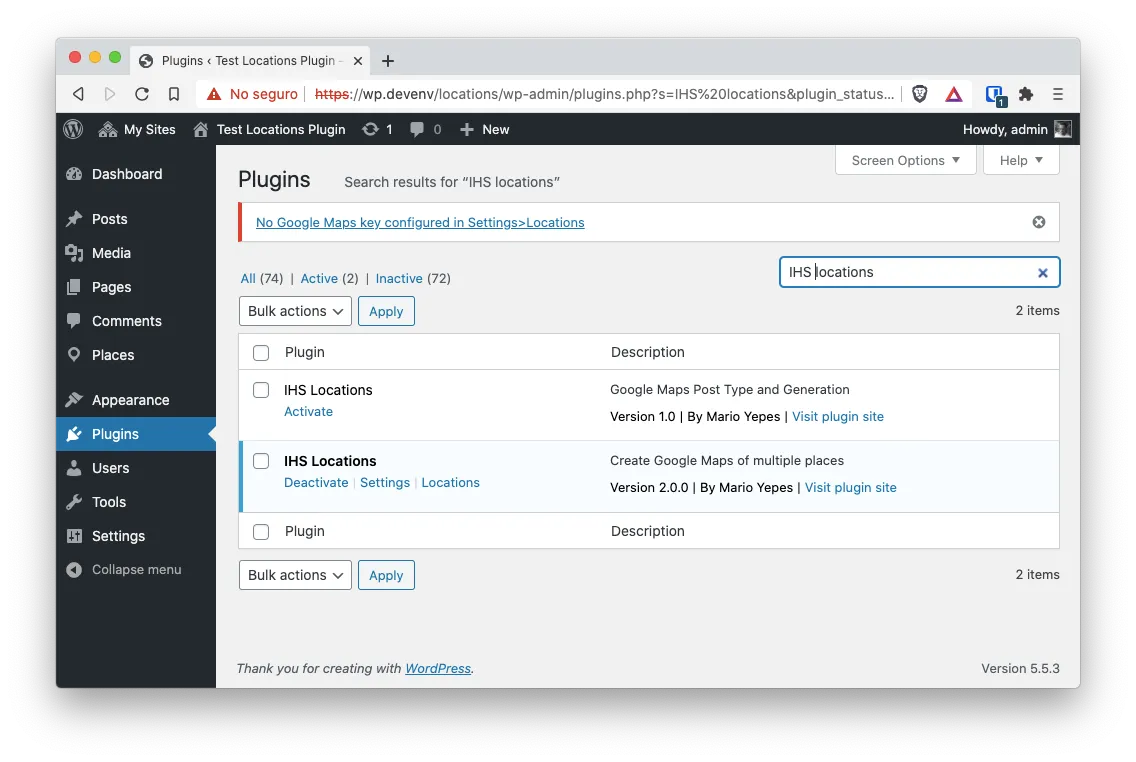
Upon activation, the plugin asks the site editor to configure the Google Maps API
Settings page
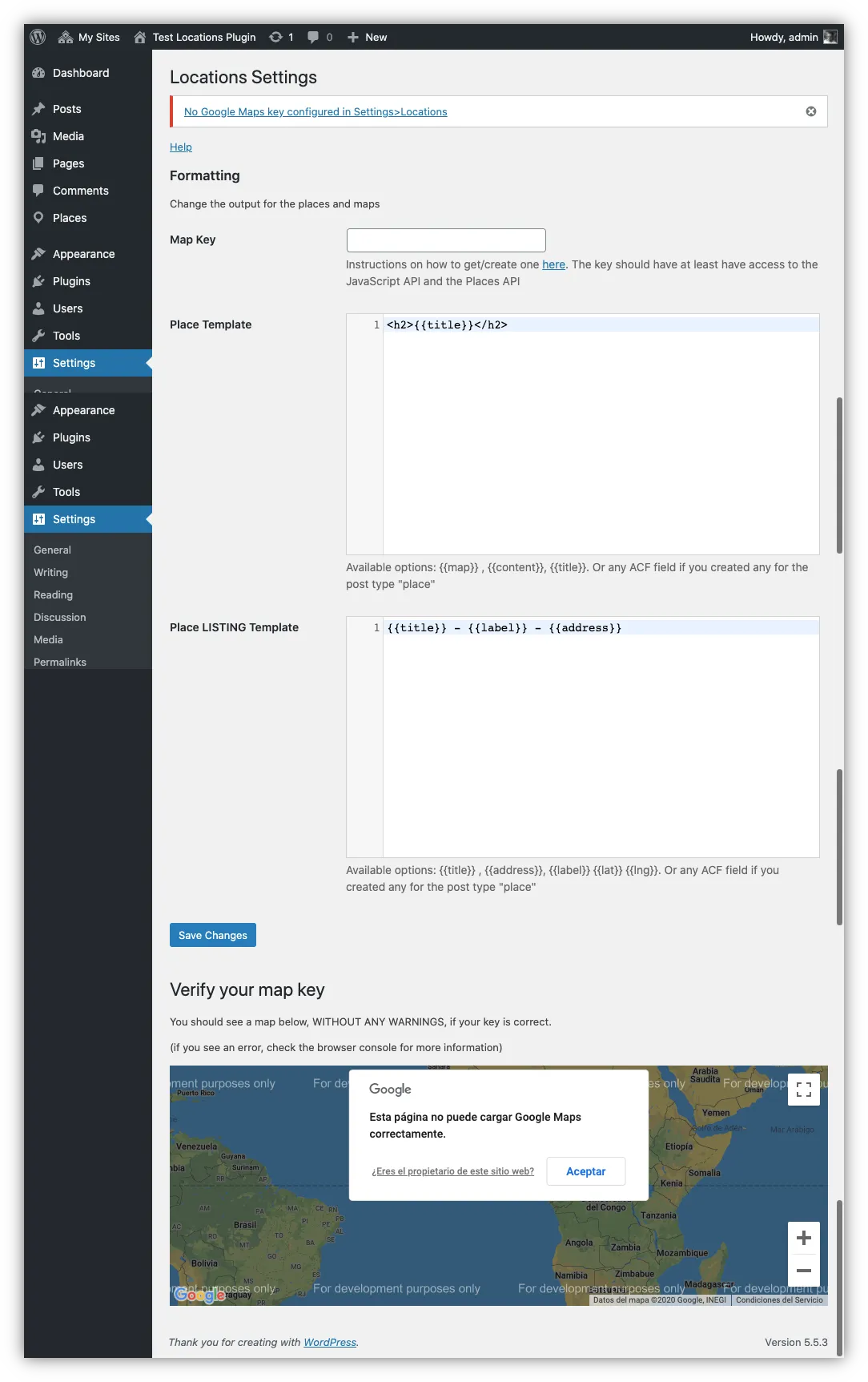
The Settings where you can enter the Google Maps API Key.
It also allows you to enter HTML templates on how to display the marker page and how to display the list of places when using the list places shortcode.
The HTML templates use the tiwg template engine so the site editors could create their templates using fields, loops, conditionals, etc. Right in the settings page.
This is an example of a settings page with all the fields.
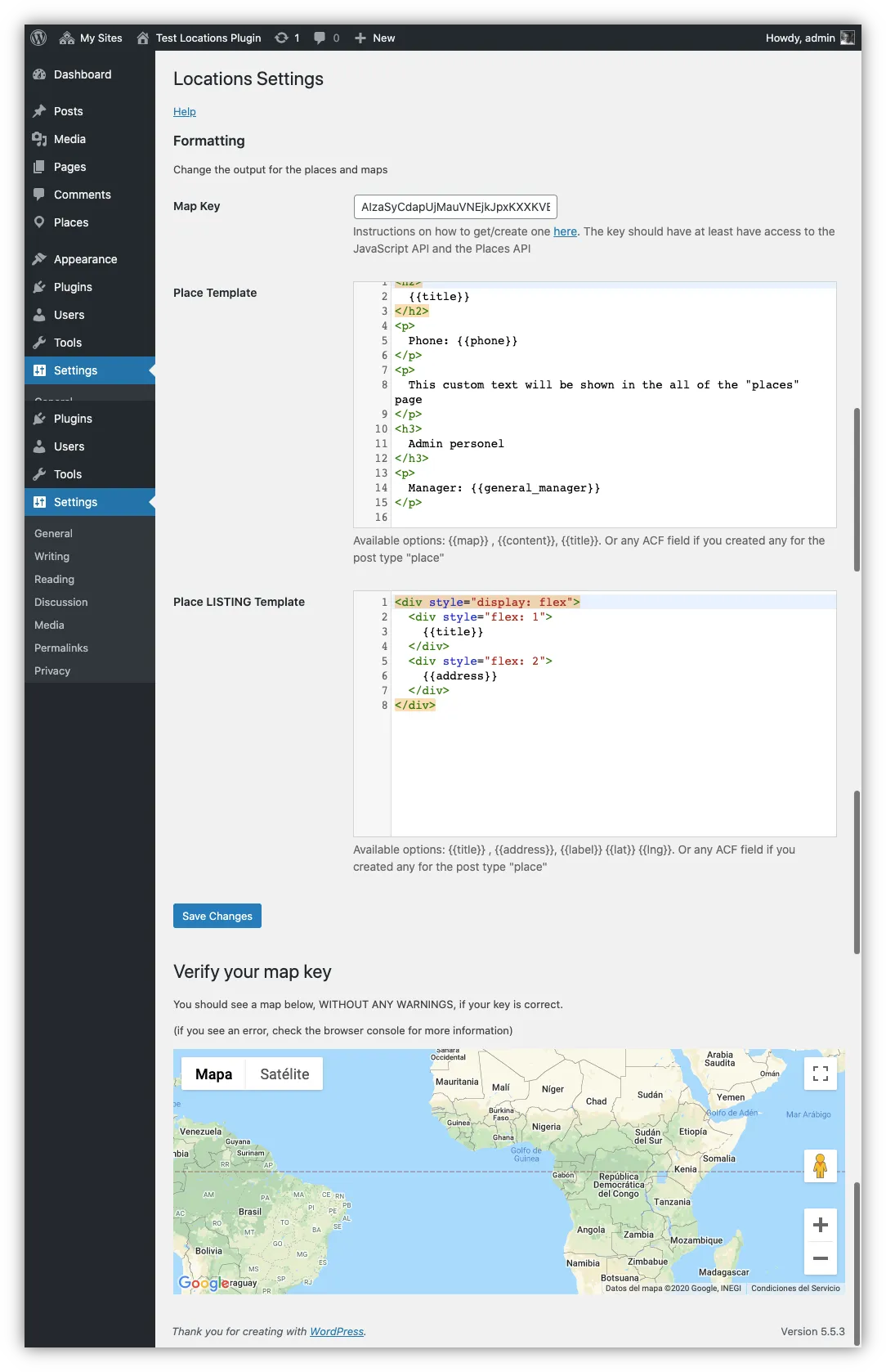
Marker creation page
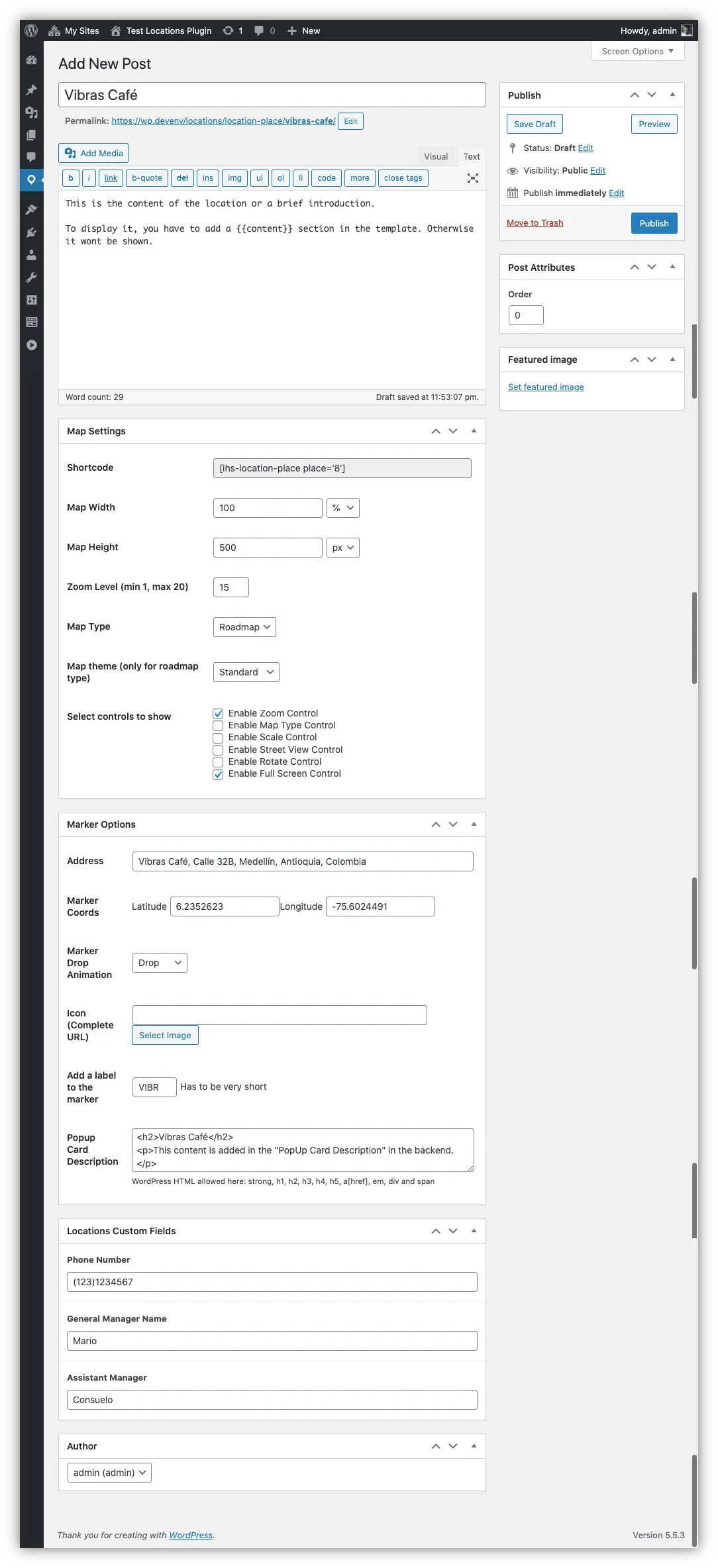
On the plugin you have to create markers (called places per client request) and then add those markers to a map.
This is the marker creation page. There you can specify how the marker is diplayed on the front end and where th marker is placed.
On the marker page you can see that a
[ihs-location-place place="8"]code. This is the shortcode that you can use to place this marker in any page or blog post.
Once the marker fields are completed, you can access it on the front-end.
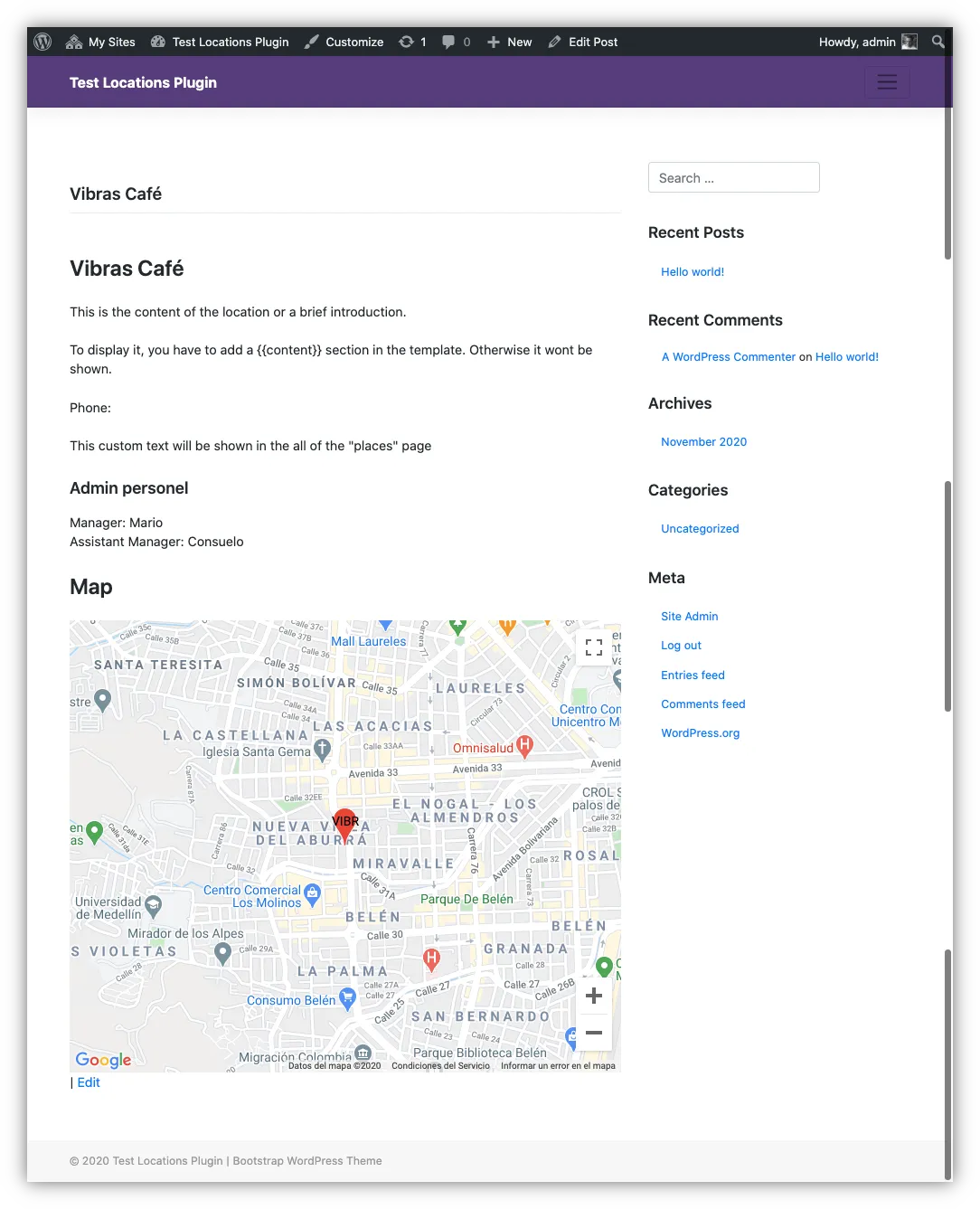
As you can see, the content of the place page or marker page is dictated by what you provided on template field on the settings page.
Map creation page
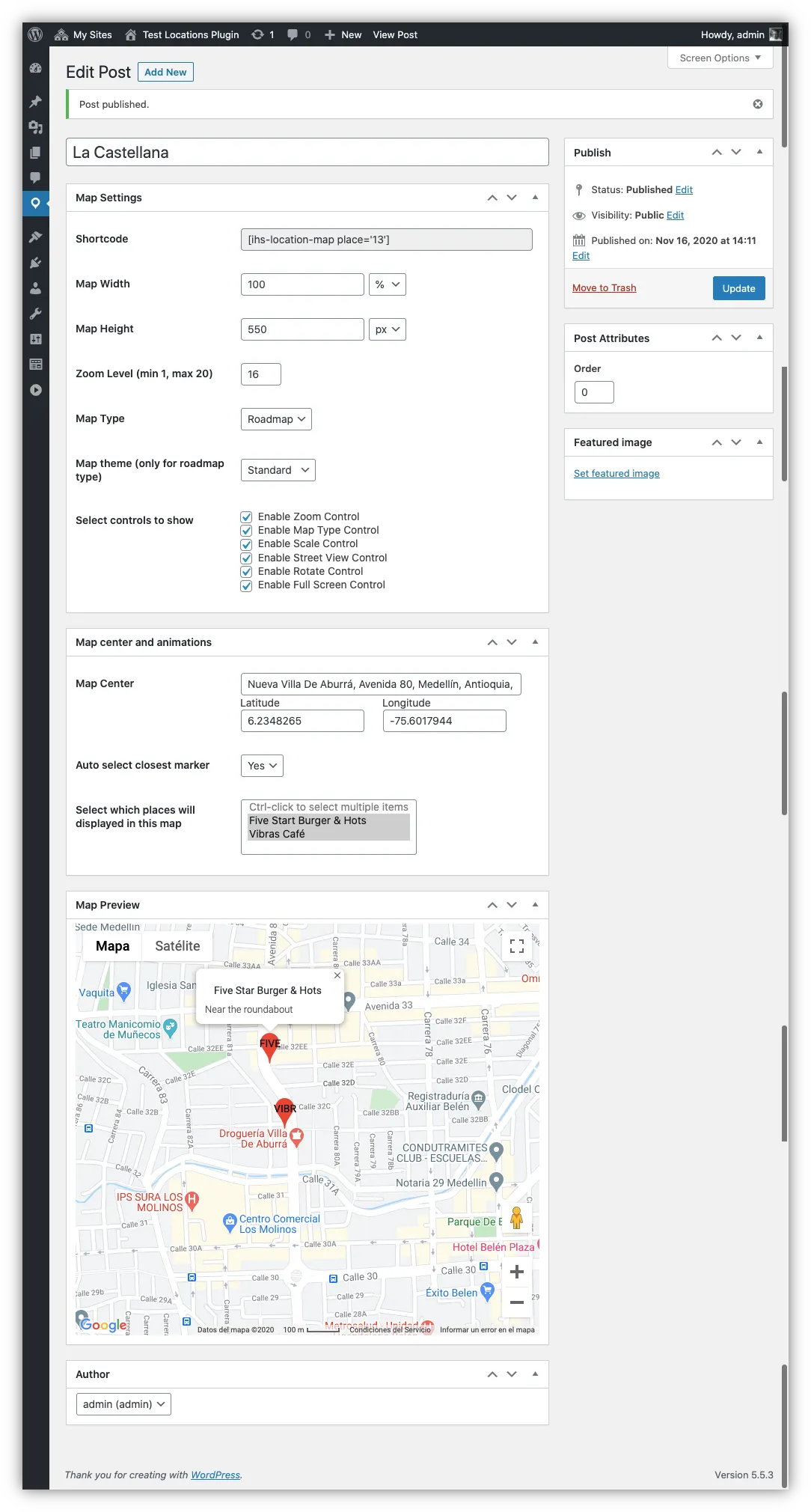
The map creation page, is very similar to the marker creation page. With two big differences:
- Instead of specifying where a marker should be place, you specify the map center
- You have to select (since you already created the markers) which markers should be added to the map.
Contrary to the markers, a Map Page is not created. So, to display the map, you have to use the shortcode inside a page or post.
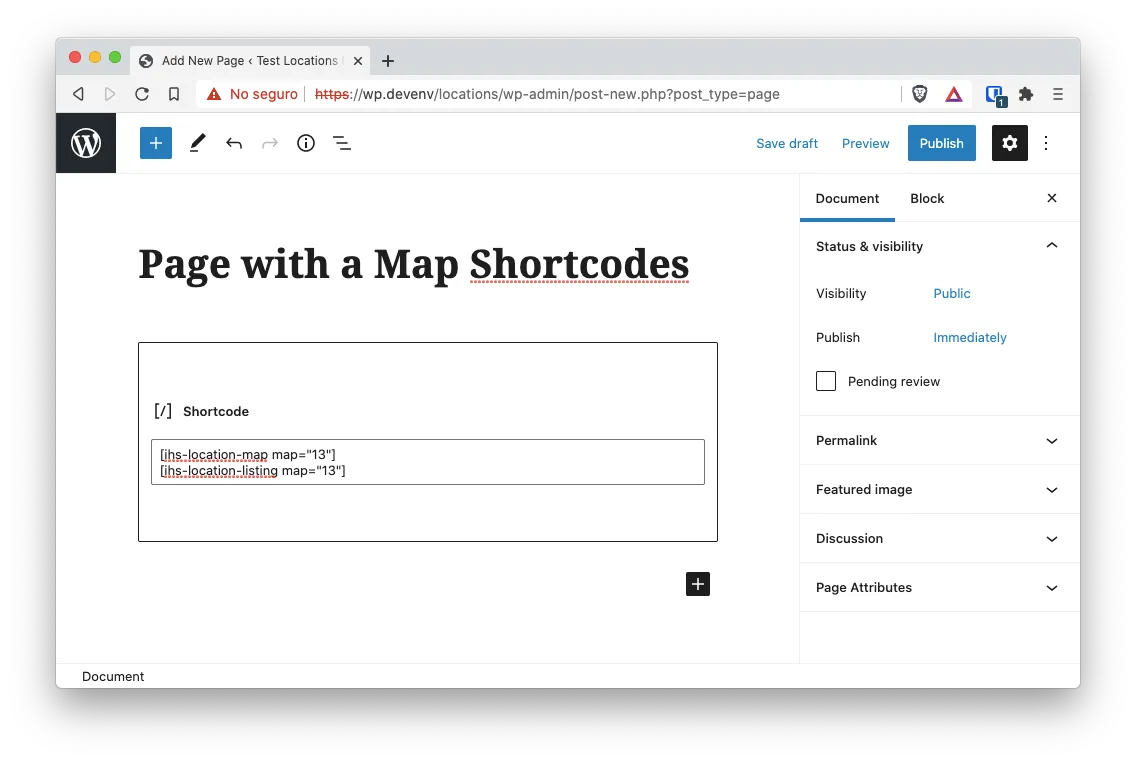
And this will be the result.
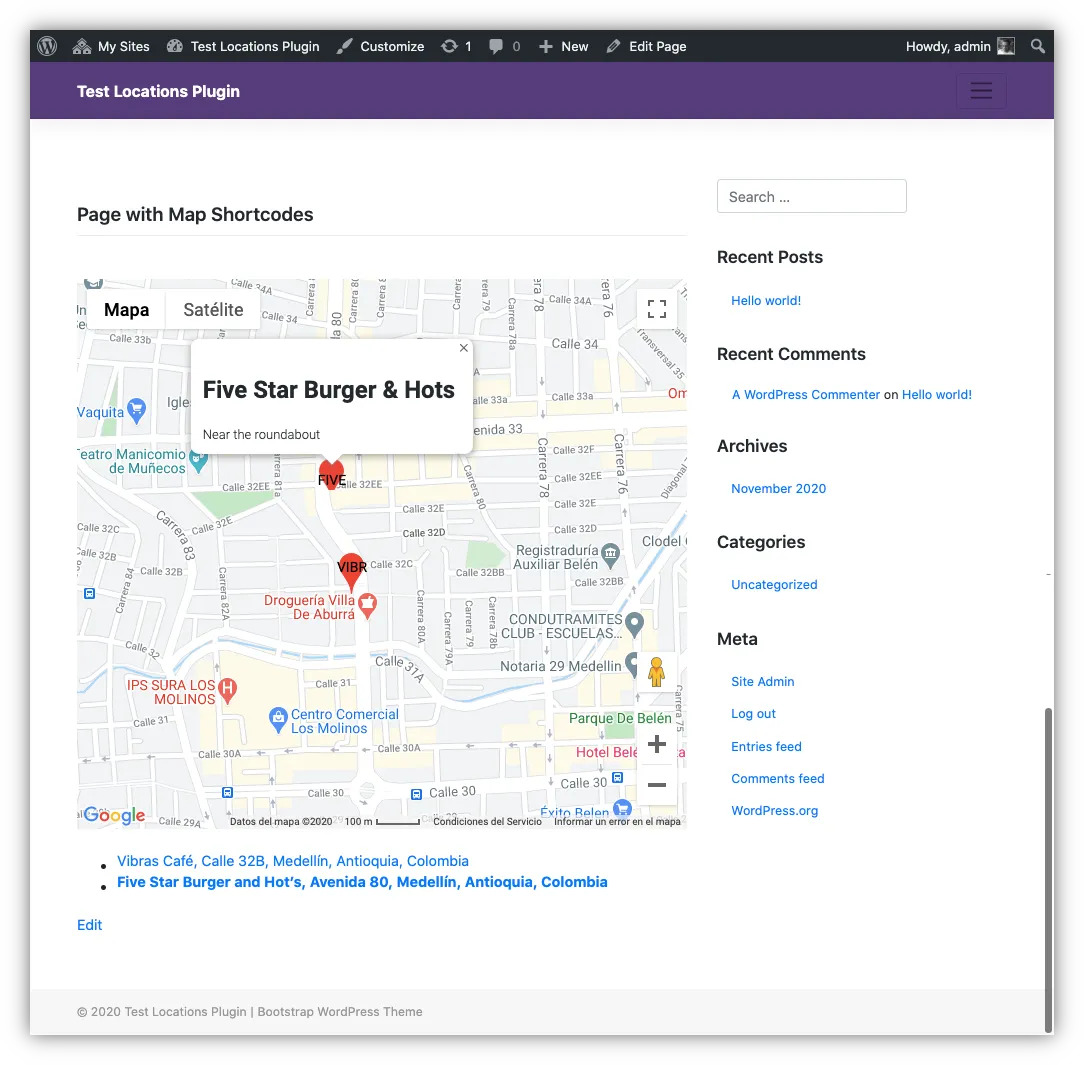
Challenges
Aside from acquiring knowledge of the Google Maps API. Some technical and design challenges where faced.
- Since we used the JavaScript Google Maps API, it was required to encode and embed JSON code in the map pages to pass data from PHP to JavaScript
- A complete rewrite of the JavaScript was required when the client requested that the distance API should be included for distance search
- To make the project more manageable, it was required to use webpack for javascript bundling
- Configuring ESLint for WordPress standards required a reorganization of the code
- Some JavaScript functions required renaming to avoid conflicts with jQuery