Setup a restricted machine for node development
Table Of Contents
Recently I’ve been asigned an Linux machine with an Ubuntu standard installation for node development. Where all the tools “that I need” are already there.
I can only access this machine using Vmware Horizon, I can not install anything from what is already there, and I can only access the corporate GitHub and the local npm registry. There is no access to Google, StackOverflow, npm, etc.
In theory I can develop in this machine just fine. But since I’m old and old dogs can’t learn new tricks I was having a hard time to do so since none of my regular tools was available. Tools like:
- A heavily configured NeoVim with CoC
- Zsh with Oh My Zsh
- VMD to preview markdown files
- A very stiled tmux terminal multiplexer
- A very personalized Alacritty terminal emulator
- LazyGit to review git changes and commits
So here is how I tried to personalize that machine so I could be more comfortable while developing:
Enable global packages for NodeJS
One of the most problematic things I found with the handed setup, is that I could not install npm packages globally.
Most of the time this is not an issue since I try to include everything a node project needs inside the project itself. This leaves me sometimes with big package.json files but that’s a trade off I’m willing to make for the sake of universal compatibility.
But in this case, I needed to install eslint and prettier globally to verify stand-alone .js scripts.
The solution to install global packages “locally” is to create a ~/.npmrc file with the following contents:
registry = https://registry.company.com:3000
prefix = ~/.npm-global
This changes the behaviour of npm in 2 ways:
- It will look for packages in the local registry
- Any package installed with the
-g(global) flag. Will be saved in~/.npm-globaldirectory
This way, I don’t need special privileges to install global packages.
There is still a missing piece for this to work and that is to change the .bashrc file so bash to change the path. That’s what comes next.
Configure Bash
What I missed the most from oh-my-zsh was the fact that it showed the git branch and git status of the current repository if the current directory was a Git project.
To solve this issue I created the following .bashrc-personal file. Which, aside from including the “new” global npm PATH, it also changed the prompt to include the current git branch and status.
# Increase the history size
HISTSIZE=10000
HISTFILESIZE=20000
# Change the default editor from nano to vi
EDITOR=vi
alias vim="vi"
# I only use one tmux session at the time
alias tm="tmux attach || tmux new"
# Since I can't install packages globally... (needs the .npmrc file)
export PATH=$PATH:~/.npm-global/bin
# Showing the git branch and status on the bash prompt
export GIT_PS1_SHOWDIRTYSTATE=1
PS1='╭─${debian_chroot:+($debian_chroot)}\[\033[01;32m\]\u@\h\[\033[00m\]:\[\033[01;34m\]\w\[\033[01;31m\] $(__git_ps1 "(%s)")\[\033[00m\]\n╰─\$ '
To make this file work, I have to change the ~/.bashrc file, adding the following at the end:
# ...
source ~/.bashrc-personal
And now I have git information in the prompt.
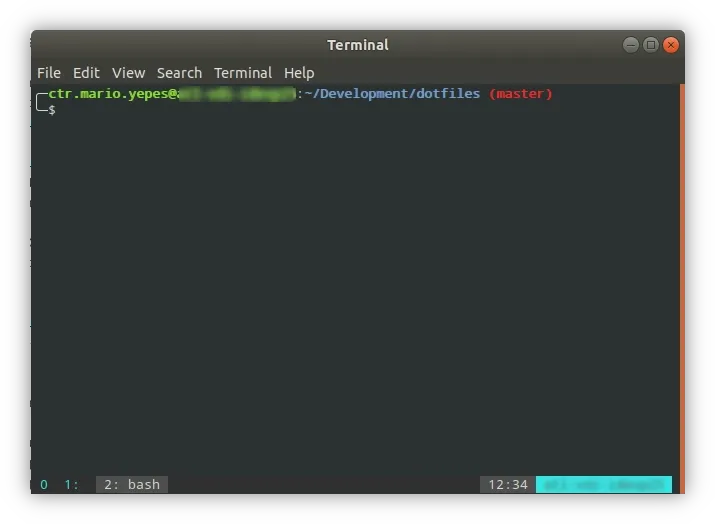
Git aliases
I love using the terminal. And there is no better git terminal tool than lazygit.
There is no way I can replicate the functionality of lazygit using dotfiles. But I can make the git command more useful and colorful by creating a couple of aliases:
[user]
name = Mario Yepes
email = [email protected]
[userna]
name = Mario Yepes
[alias]
l = log --graph --pretty=format:'%Cred%h%Creset -%C(yellow)%d%Creset %s %Cgreen(%cr) %C(bold blue)<%an>%Creset' --abbrev-commit
s = status
co = checkout
tags = tag -l
branches = branch -a
remotes = remote -v
[color]
branch = auto
diff = auto
pager = true
status = auto
ui = true
[color "branch"]
current = yellow reverse
local = yellow
remote = green
The coolest change is with the log command. Which now it is git l:
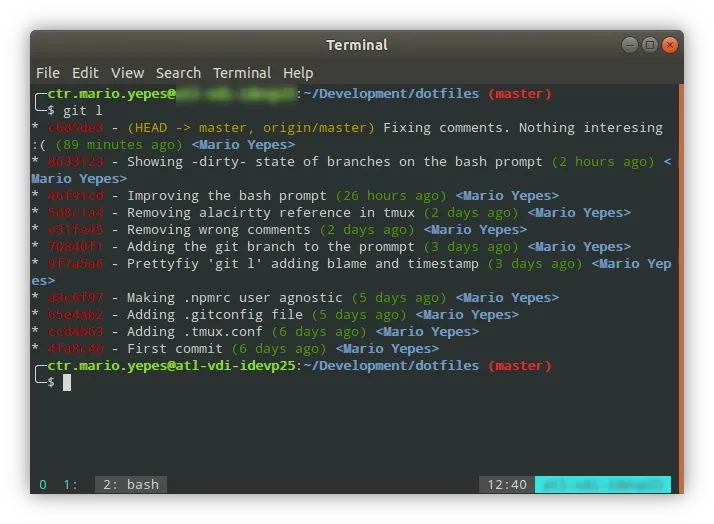
Much more compact and friendly than the original one.
Vi configuration
Yes, vi not vim… It’s a standard Ubuntu installation. And that excludes vim or NeoVim:
So, to make vi bearable this is the configuration I used in ~/.vimrc:
" Mario's vimrc
set nocompatible
set number " Show numbers on the left
set relativenumber " Its better if you use motions like comfortable or 5yk
set hlsearch " Highlight search results
set ignorecase " Search ignoring case
set smartcase " Do not ignore case if the search patter has uppercase
set noerrorbells " I hate bells when an error occurs
set belloff=esc " Disable bell if type <esc> multiple times
set tabstop=4 " Tab size of 4 spaces
set softtabstop=4 " On insert use 4 spaces for tab
set shiftwidth=0
set nowrap " Wrapping sucks (except on markdown)
set noswapfile " Do not leave any backup files
set showmatch " Highlights the matching parenthesis
set termguicolors " Required for some themes
set splitright splitbelow " Changes the behaviour of vertical and horizontal splits
set foldlevel=1 " Better for markdown and PHP classes
set cursorline " Highlight the current cursor line (Can slow the UI)
set hidden " Enable more that 1 unsaved buffer
" Keep Visual Mode after indenting a block with > or <
vmap < <gv
vmap > >gv
" Move Visual blocks up or down with J an K
vnoremap J :m '>+1<CR>gv=gv
vnoremap K :m '<-2<CR>gv=gv
" search will center on the line it's found in.
nnoremap n nzzzv
nnoremap N Nzzzv
Tmux
On the handed setup, Gnome terminal was available and it has support to multiple tabs which makes it A-OK with me. But still I preffer tmux multiplexing.
So I did 2 things to work with tmux:
- I added the
tmalias in.bashrc-personalto start/resumetmuxsessions - I changed the style and behaviour of tabs:
# Increase the scroll history
set-option -g history-limit 9999
# It's easier to change windows if we start from 1 instead of 0
set -g base-index 1
# Start pane number from 1 similar to windows
set -g pane-base-index 1
# Allow mouse scrolling
set -g mouse on
# Attach or create a new session https://unix.stackexchange.com/questions/103898/how-to-start-tmux-with-attach-if-a-session-exists
new-session -n $HOST
# True colors on Vim+Tmux https://github.com/tmux/tmux/issues/1246
set -g default-terminal "tmux-256color"
set -ga terminal-overrides ",*256col*:Tc"
# Fix home-key issue on 256 terminal
bind -n End send-key C-e
bind -n Home send-key C-a
# Remove the ESC delay. It's a nightmire with Vim.
set -sg escape-time 1
# re-number and re-name windows dynamically
setw -g automatic-rename on
set -g renumber-windows on
#
# Theme based in https://gist.github.com/meskarune/ef3ed0f15ca5d423627ef9b9a54227ab
#
set -g status-justify left
set -g status-bg "colour236"
set -g status-fg "colour14"
setw -g clock-mode-colour "colour14"
setw -g status-left " #S "
set -g status-right-length "100"
# 24 hour time: `%H:%M`
# 12 hour time: `%-I:%M %p`
set -g status-right "#[bg=colour239,fg=white] %H:%M #[bg=colour14,fg=black] #h "
setw -g window-status-format " #I: #W "
setw -g window-status-separator ""
setw -g window-status-current-format "#[bg=colour239,fg=white] #I: #W "
And this is how it looks like now:
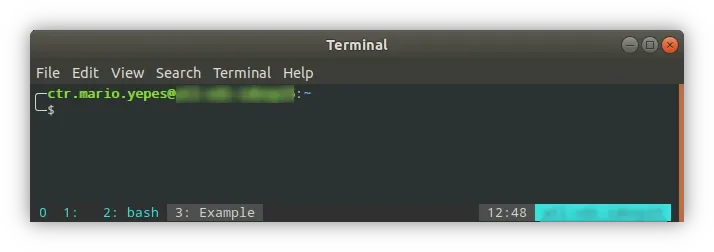
Final toughs
With this article I hope that if you are in a similar situation, where you are not the owner of the work machine, you can make your file more bearable with the examples I gave.