TypeScript Development Setup
Table Of Contents
TypeScript is all the rage right now… Only by taking a look at the TypeScript job openings in Stack Overflow you can get an idea of how many companies are using it and the demanding for this kind of engineers is right now.
And the reasons are obvious. Its like JavaScript but better… Quite literally I might add:
- It has variable types. And you can even create your own
- You can use Generics
- There is support for Interfaces… Which I loooove
- You have Tuples… For those times when you need a static array
- You get auto-complete and intellisense in your editor for variable name and variable types
- You can catch a lot of bugs at compile type and not at run time
- Regular JavaScript is valid TypeScript
One of the advantages of using TypeScript is that you get IDE notices and hits on your code while you are just writing it:
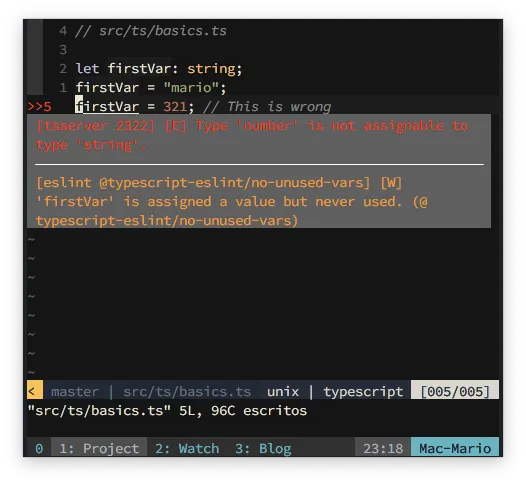
Or just get errors at compile time and not at run time:

The best thing is that TypeScript compiles to JavaScript so you can use it in any web page or node project.
If you where place TypeScript in the JavaScript ecosystem, you would get something like this:
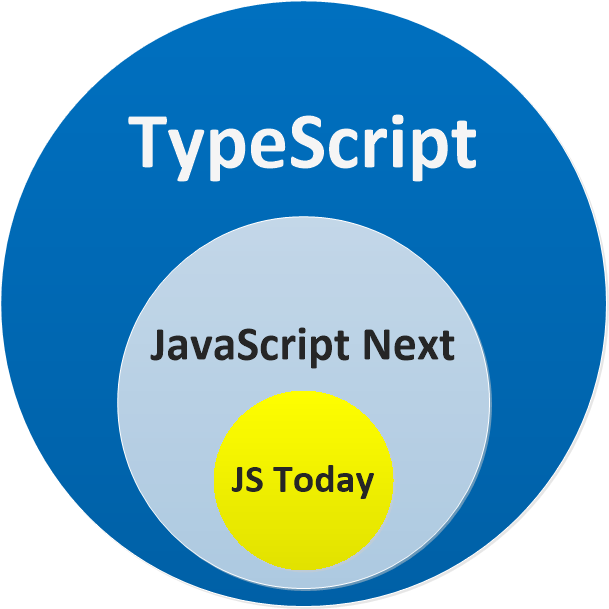
The cherry on top is that the creator of node, Ryan Dahl, has already crated Deno which is a A secure runtime for JavaScript and TypeScript. Meaning that you can create server side projects using TypeScript without the need of a compiler or transpiler.
If you want a more in depth intro into TypeScript I can not recommend enough the TypeScript Deep Dive book by Basarat Ali Syed.
Setup globally
The easies way to setup TypeScript so you can start write projects is by installing the TypeScript’s tsc compiler globally.
For that you only have to execute npm like so:
npm -g i typescript
And just like that you have the tsc command available for your computer:
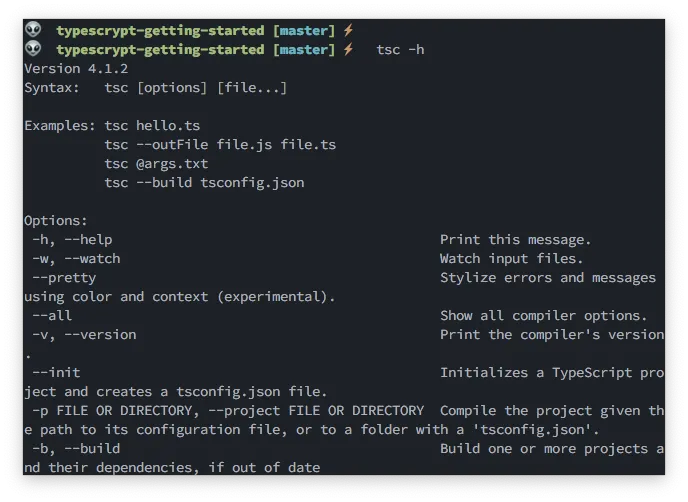
And to convert a Typescript file to JavaScript you just execute tsc with the name of the file:
tsc my-script-file.ts
This will create the my-script-file.js file right next to the original one.
Notice how the files have the
.tssuffix.
Simple setup in a local development environment
Now… I don’t really like to install global commands in my computer. And there are 2 reasons for that:
- My commands namespace will get cluttered. This is not so bad since, unless you have millions of commands, the computer doesn’t care.
- The Dev (or test) environment gets less portable. This is the one that’s important for me.
So, if I use global commands, and I want to change my working machine (like to work from home and in the office) I might get errors or incompatibilities.
So, lets create a dev environment that can be more portable and that you can commit to GitHub. This involves 3 steps:
- Install
typescriptandeslint - Create scripts to compile files in
packages.json - Test!
I include eslint in the first step since I use vim and it’s one of the best ways to have linting.
Install typescript and eslint
You really only need the typescript package to start compiling, but since I’m using vim I also need the eslint package and configuration to make sure that I get real time feedback while I’m developing.
This is are the commands right from the project dir creation:
mkdir typescript-getting-started
cd $_
npm init -y
npm install --save-dev @typescript-eslint/eslint-plugin @typescript-eslint/parser eslint typescript
./node_modules/.bin/eslint --init
Let me explain what each of this packages do:
typescriptis the TypeScript compiler. That one is kind of obviouseslintif for formatting and finding errors in the typescript code@typescript-eslint/eslint-pluginand@typescript-eslint/parserare the configuration packages thateslintneeds to find errors on the project.
So in summary, I installed the TypeScript compiler and the packages required to find those pesky type errors ;).
If you use Visual Studio Code, you don’t need the
eslintpackage and the related ones.
Create scripts to compile files in packages.json
Next you need to change the packages.json file to add a build script that executes the tsc compiler for us:
{
"name": "typescrypt-getting-started",
"version": "1.0.0",
"description": "",
"main": "index.js",
"scripts": {
"build": "tsc src/*.ts --outDir public/ --removeComments",
"watch": "tsc src/*.ts --outDir public/ -w"
},
"keywords": [],
"author": "",
"license": "ISC",
"devDependencies": {
"@typescript-eslint/eslint-plugin": "^4.8.1",
"@typescript-eslint/parser": "^4.8.1",
"eslint": "^7.14.0",
"typescript": "^4.0.5"
}
}
This will create 2 commands in your environment:
npm run build
### and
npm run watch
The npm run build will find any .ts file in the src/ directory, compile it down to JavaScript and save it in the public/ directory.
The npm run watch will run indefinitely watching any .ts file in the src/ directory. And any changed .ts file will be compiled to JavaScript and stored in the public/ directory in real time.
Test the setup
The more simple test is to create a .ts script with TypeScript syntax:
// src/basics.ts
let firstVar: string;
firstVar = "mario";
// firstVar = 321; // This is should de marked as wrong in the editor
console.log(firstVar);
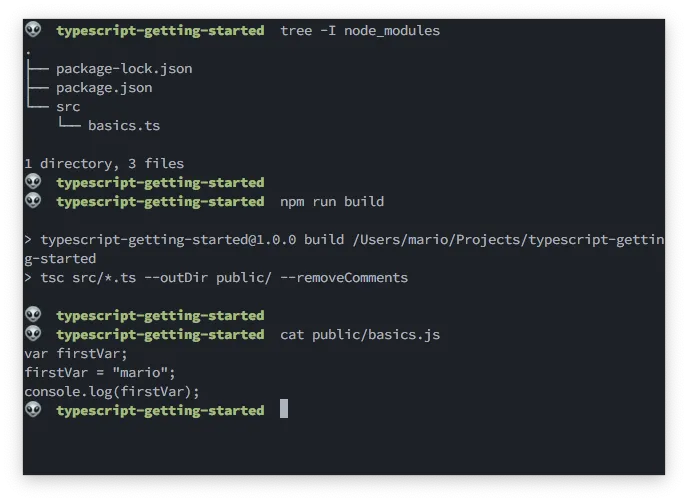
As you can see at the end of the image. The tsc compiler generated not only a .js file. But a ES5 compatible JavaScript file. This is obvious by the usage of var instead of let.
Using the tsconfig.json file
If you need to pass a lot of options to the tsc compiler, you can create a tsconfig.json file with all the specifications needed by the compiler.
You can bootstrap this file by executing:
./node_modules/.bin/tsc --init
In that file is recommended to make the following changes:
target:es6. This telltscto outputes6compatible code.rootDir:./src/tsThis is tellingtscto not create the same folder structure that is insrc/inpublic/but any.tsfile outsidesrc/will still be compile.outDir:./public. This tellstscto ouptut all files inpublic/. Even those files that are not insrc/
To fix the problem that all .ts files outsice src/ get compiled, we need to add the following to tsconfig.json
{
{
"..."
},
"include": ["src"]
}
This way we don’t need to pass arguments to the tsc compiler.
Some notes about TypeScript vs JavaScript
Without changing the syntax, TypeScript differes from JavaScript in a few parts:
- TypeScript will return error when doing things like adding arrays (
[] + []) adding objects or adding different types ({} + 1). - The equality is much more strict. For instance
1=="1"is valid butfalsein JavaScript but not in TypeScript. And"" == 0is true in JavaScript. - In TypeScript
nullisundefined, meaning thatnull == undefinedis true. - In general, Typescript doesn’t use
nulland is actually part of they’re coding guildelines
Additonally, all the ES7 syntax and properties are available on TypeScript. And this will continue to be valid for some time: TypeScript will superseed JavaScript.